文本(Text)
本部分转自
CSDN - onlyloveyd - Flutter Widgets: Text
本站个人笔记本使用,还请大家移步关注原作者。
此处只作备份,以防止作者删除。
Flutter 提供了 Text Widget 作为文本组件,用于现实简单的文本样式。
看它的源码:
const Text(
this.data, {//data就是我们需要展示的文字,这个是必传字段,其他的都是可选
Key key,
this.style, //文本样式,类型是TextStyle,可以是 null
this.strutStyle, //解释看这里 https://www.ojit.com/article/270075
this.textAlign, //文本的对齐方式;可以选择左对齐、右对齐还是居中,类型是TextAlign
this.textDirection, //文字的方向,类型是TextDirection
this.locale, //区域设置,国际化用到
this.softWrap, //是否自动换行,若为false,文字将不考虑容器大小,单行显示,超出屏幕部分将默认截断处理
this.overflow, //文本的截断方式,和 maxLines 搭配使用,类型是TextOverflow
this.textScaleFactor, //代表文本相对于当前字体大小的缩放因子,相对于去设置文本的样式style属性的fontSize,它是调整字体大小的一个快捷方式。double类型,默认为1.0
this.maxLines, //指定文本显示的最大行数,默认情况下,文本是自动折行的,如果指定此参数,则文本最多不会超过指定的行。int 类型
this.semanticsLabel, //String 类型,给文本加上一个语义标签,没有实际用处
this.textWidthBasis, //一行或多行文本宽度的不同方式,类型是TextWidthBasis
})
文本风格(TextStyle)
Text 只是简单的提供了文本的一些对齐、换行操作,颜色、大小、字体等等统统由 TextStyle 来提供。
看它的源码:
const TextStyle({
this.inherit = true, //是否继承父Text的样式,默认为true
this.color, //文字的颜色 类型为Color
this.backgroundColor, //背景颜色 类型为Color
this.fontSize, //double 类型,文字的大小
this.fontWeight, //字体粗细,类型是FontWeight
this.fontStyle, //是否在字体中倾斜字形,类型为FontStyle
this.letterSpacing, // double类型,字母之间的间隔 (负值可以让字母更紧凑)
this.wordSpacing, //double类型,单词之间的间隔(负值可以让单词更紧凑)
this.textBaseline, //用于对齐文本的水平线,类型是 TextBaseline
this.height, //double类型,文本的高度,但它并不是一个绝对值,而是一个因子,具体的行高等于fontSize*height。
this.locale, //选择用户语言和格式的标识符,类型是Locale
this.foreground, //文本的前景色,类型是Paint
this.background, //文本的背景色 ,类型是Paint
this.shadows, //在文本下方绘制阴影,类型是List< ui.Shadow>
this.fontFeatures, //字体选择字形的列表,类型List<ui.FontFeature>
this.decoration, //文本的线条,类型是TextDecoration
this.decorationColor, //TextDecoration 线条的颜色,类型是Color
this.decorationStyle, //TextDecoration 线条的样式,类型是TextDecorationStyle
this.decorationThickness, //double类型,默认为1.0,表示使用字体的基本画笔厚度宽度
this.debugLabel, //String 类型,文本样式的描述无实际用处
String fontFamily, //String类型,用于设置使用哪种自定义字体
List<String> fontFamilyFallback, //String 类型,字体列表,当前面的字体找不到时,会在这个列表里依次查找
String package, //String 类型,用于设置使用哪种自定义字体
})
案例尝试
textAlign - 文本对齐方式
body: new Container( width: 400.0, height: 200.0, color: Colors.greenAccent, child: new Text("hello world sdfdfgdfgdfgdfgdfgdfgdfgdfgdfgdfgdfg", textAlign: TextAlign.right, style: new TextStyle( color: Colors.purple, fontSize: 40.0, ) ) )TextAlign.left
效果:
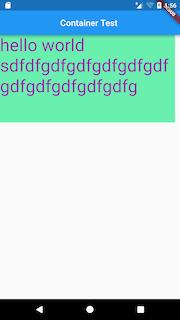
TextAlign.right
效果:

TextAlign.center
效果:
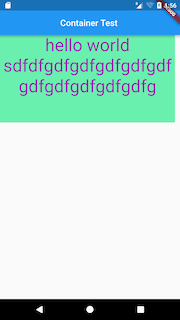
TextAlign.justify(两端对齐)
效果:
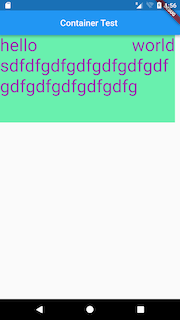
TextAlign.start
效果:

TextAlign.end
效果:

textDirection - 文本方向
body: new Container( width: 400.0, height: 200.0, color: Colors.greenAccent, child: new Text("hello world sdfsdfsdfsdfsdfsdfsdfsdfsdfsdfsd", textDirection: TextDirection.rtl, style: new TextStyle( color: Colors.purple, fontSize: 40.0, ) ) )TextDirection.ltr
效果:

TextDirection.rtl
效果:
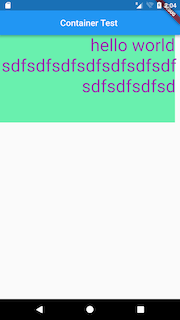
softWrap - 是否自动换行,若为false,文字将不考虑容器大小,单行显示,超出屏幕部分将默认截断处理
body: new Container( width: 400.0, height: 200.0, color: Colors.greenAccent, child: new Text("hello world sdfsdfsdfsdfsdfsdfsdfsdfsdfsdfsd", softWrap: false, style: new TextStyle( color: Colors.purple, fontSize: 40.0, ) ) )softWrap = true
效果:
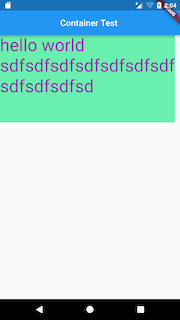
softWrap = false
效果:
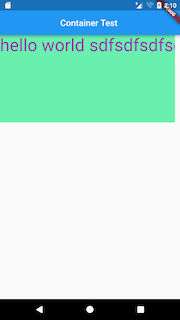
overflow - 当文字超出屏幕的时候,如何处理
body: new Container( width: 300.0, height: 200.0, color: Colors.greenAccent, child: new Text("hello world sdfsdfsdfsdfsdfsdfsdfsdfsdfsdfsd", overflow: TextOverflow.ellipsis, softWrap: false, style: new TextStyle( color: Colors.purple, fontSize: 40.0, ) ) )TextOverflow.clip(裁剪)
效果:
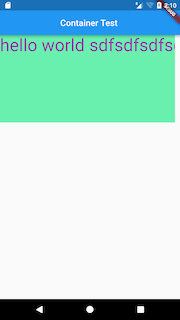
TextOverflow.fade(渐隐)
效果:
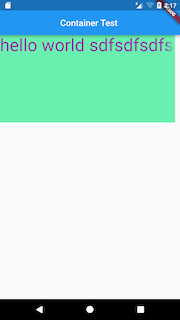
TextOverflow.ellipsis(省略号)
效果:
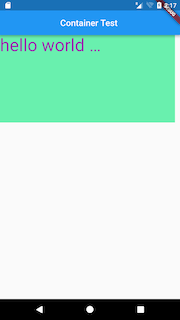
textScaleFactor
字体显示倍率,上面的例子使用的字体大小是40.0,将字体设置成20.0,然后倍率为2,依然可以实现相同的效果
body: new Container( width: 400.0, height: 200.0, color: Colors.greenAccent, child: new Text("hello world sdfsdfsdfsdfsdfsdfsdfsdfsdfsdfsd", overflow: TextOverflow.fade, textScaleFactor: 2.0, softWrap: false, style: new TextStyle( color: Colors.purple, fontSize: 20.0, ) ) )maxLines
最大行数设置
body: new Container( width: 400.0, height: 200.0, color: Colors.greenAccent, child: new Text("hello world sdfsdfsdfsdfsdfsdfsdfsdfsdfsdfsd", maxLines: 2, overflow: TextOverflow.ellipsis, style: new TextStyle( color: Colors.purple, fontSize: 40.0, ) ) )效果:
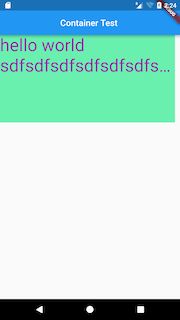
data & textSpan
data,普通的String类型,无需赘述 textSpan,TextSpan类型,个人觉得TextSpan最大的用处在于处理多种类型和显示效果的文字,以及各自点击事件的处理,看下面这个例子。
class HomeBody extends StatelessWidget { @override Widget build(BuildContext context) { // TODO: implement build return new Container( width: 400.0, height: 200.0, color: Colors.greenAccent, child: new Text.rich(new TextSpan( text: "one", style: new TextStyle( fontSize: 40.0, color: Colors.green, decoration: TextDecoration.underline, decorationColor: Colors.purple, decorationStyle: TextDecorationStyle.wavy, ), children: [ new TextSpan( text: "TWO", style: new TextStyle( fontSize: 40.0, color: Colors.green, decoration: TextDecoration.underline, decorationColor: Colors.purple, decorationStyle: TextDecorationStyle.wavy, ), recognizer: new TapGestureRecognizer() ..onTap = () => Scaffold.of(context).showSnackBar(new SnackBar( content: new Text("TWO is tapped"), )),), new TextSpan( text: "THREE", style: new TextStyle( fontSize: 40.0, color: Colors.black12, decoration: TextDecoration.overline, decorationColor: Colors.redAccent, decorationStyle: TextDecorationStyle.dashed, ), recognizer: new LongPressGestureRecognizer() ..onLongPress = () => Scaffold.of(context).showSnackBar(new SnackBar( content: new Text("THREE is longpressed"), )),), new TextSpan( text: "four", style: new TextStyle( fontSize: 40.0, color: Colors.green, decoration: TextDecoration.lineThrough, decorationColor: Colors.yellowAccent, decorationStyle: TextDecorationStyle.dotted, ), recognizer: new TapGestureRecognizer() ..onTap = () { var alert = new AlertDialog( title: new Text("Title"), content: new Text("four is tapped"), ); showDialog(context: context, child: alert); } ) ], recognizer: new TapGestureRecognizer() ..onTap = () => Scaffold.of(context).showSnackBar(new SnackBar( content: new Text("one is tapped"), )), ),) ); } }4段文字,不完全相同的样式,不完全相同的事件处理。
效果:

自定义字体
导入字体文件
通常的做法是将字体文件放在 Flutter项目根目录的
fonts或assets文件夹中。例如,要将 Raleway 和Roboto Mono字体文件导入到项目中,文件夹结构可能如下所示:
你的 APP 目录/ fonts/ Raleway-Regular.ttf Raleway-Italic.ttf RobotoMono-Regular.ttf RobotoMono-Bold.ttf
在 pubspec 中声明字体
在字体文件导入之后,需要在
pubspec.yaml文件中声明它们,告诉 Flutter 在去什么地方找它们:flutter: fonts: - family: Raleway fonts: - asset: fonts/Raleway-Regular.ttf - asset: fonts/Raleway-Italic.ttf style: italic - family: RobotoMono fonts: - asset: fonts/RobotoMono-Regular.ttf - asset: fonts/RobotoMono-Bold.ttf weight: 700通过
family为字体设置一个名称,以便我们在 TextStyle 中使用它们;可以给字体设置粗细、倾斜等样式:weight属性指定字体的粗细,取值范围是100到900之间的整百数(100的倍数). 这些值对应FontWeight, 可以用于TextStyle的fontWeight属性。style指定字体是倾斜还是正常,对应的值为italic和normal. 这些值对应FontStyle可以用于TextStyle的 fontStyleTextStyle属性
将字体设置为默认字体
有两种方式使用字体,一种是设置默认字体,一种是在特定位置指定。
设置默认字体需要在应用界面的
theme中指定:theme: ThemeData( fontFamily: xxx ),在 Text 中使用字体
为 Text 设置字体需要使用 textStyle 属性:
body: Column( //测试Row对齐方式,排除Column默认居中对齐的干扰 children: <Widget>[ Row( children: <Widget>[ Text( "flutter RobotoMono", style: TextStyle(fontFamily: 'RobotoMono'), ), ], ), Row( children: <Widget>[ Text( "flutter Raleway", textAlign: TextAlign.center, style: TextStyle(fontFamily: 'Raleway'), ), ], ), Row( children: <Widget>[ Text( "flutter normal", ), ], ), ], ));效果如下:
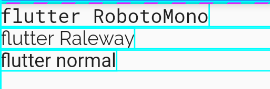
文本输入框(TextField)
本部分转自:Realank - 简书 - Flutter TextField详解
本站个人笔记本使用,还请大家移步关注原作者。
此处只作备份,以防止作者删除。
和 Android 中的 EditText 效果一样,Flutter 提供了 TextField ,先看源码:
const TextField({
Key key,
this.controller,//控制TextField的编辑,不设置会有默认值,类型是TextEditingController
this.focusNode,//用于控制TextField是否有当前键盘的输入焦点,类型是FocusNode
this.decoration = const InputDecoration(),//用于控制TextField的外观显示,如颜色,边框等,类型是InputDecoration
TextInputType keyboardType,//用于设置该输入框默认的键盘输入类型,类型是TextInputType
this.textInputAction,//键盘动作按钮图标(即回车键位图标),类型是TextInputAction
this.textCapitalization = TextCapitalization.none,//定义文本的大写格式,类型是TextCapitalization
this.style,//文本样式,类型是TextStyle
this.strutStyle,//使用的支柱风格,类型是StrutStyle
this.textAlign = TextAlign.start,//文本的对齐方式,类型是TextAlign
this.textAlignVertical,//垂直对齐,类型是TextAlignVertical
this.textDirection,//文字方向,类型TextDirection
this.readOnly = false,//bool类型,文本是不是不能编辑
this.showCursor,//bool类型,是否显示光标
this.autofocus = false,//类型是bool,是否自动获取焦点
this.obscureText = false,//类型是bool,是否隐藏正在编辑的文本,用于密文等,文本内容会用“•”替换,默认为false
this.autocorrect = true,//类型是bool,是否自动更正
this.maxLines = 1,//类型是int,显示的最大行数
this.minLines,//类型是int,最小展示行数
this.expands = false,//bool 类型,是否可扩展
this.maxLength,//类型是int,输入框中允许的最大字数
/**
* 类型是bool,是否强制限制最大字符数,默认为true
* true:强制限制最大字符数
* false:不限制最大字符数,即使设置了maxLength也不生效
**/
this.maxLengthEnforced = true,
this.onChanged,//输入框内容改变时的回调函数,类型是ValueChanged
this.onEditingComplete,//输入框输入完成时触发,但是onEditingComplete没有参数,不会返回内容,类型是VoidCallback
this.onSubmitted,//输入框输入完成时触发,但是onSubmitted有参数,会返回内容,类型是ValueChanged
this.inputFormatters,//用于指定输入格式;当用户输入内容改变时,会根据指定的格式来校验。类型是List< TextInputFormatter>
/**
* 类型是bool,输入框是否禁用,如果为false,则输入框会被禁用
* ,禁用状态不接收输入和事件,同时* * 显示禁用态样式(在其
* decoration中定义)。
**/
this.enabled,
this.cursorWidth = 2.0,//类型是double,自定义输入框光标宽度
this.cursorRadius,//自定义输入框光标圆角,类型是Radius
this.cursorColor,//自定义光标颜色,类型是Color
this.keyboardAppearance,//设置键盘的外观模式,只能在iOS上使用,类型是Brightness
this.scrollPadding = const EdgeInsets.all(20.0),//文本框滑动时的间距,类型是EdgeInsets
this.dragStartBehavior = DragStartBehavior.start,//设置设置决定了用户何时正式启动拖动,类型是DragStartBehavior
this.enableInteractiveSelection,//类型是bool 是否启用交互式选择,true:长按将会选中文字,并且弹出 cut/copy/paste 的菜单
this.onTap,//TextField的点击事件,类型是GestureTapCallback
this.buildCounter,//生成自定义 InputDecorator.counter 小部件的回调,类型是InputCounterWidgetBuilder
this.scrollController,//类型是ScrollController,滚动监听器
this.scrollPhysics,//类型是 ScrollPhysics,确定滚动的物理属性
})
案例尝试
最简单的就是无参数调用构造方法:
TextField()
光有输入框还不行,还得获取其中的内容,所以需要传递controller:
import 'package:flutter/material.dart'; class TextFieldPage extends StatelessWidget { Widget buildTextField(TextEditingController controller) { return TextField( controller: controller, ); } @override Widget build(BuildContext context) { final controller = TextEditingController(); controller.addListener(() { print('input ${controller.text}'); }); return Scaffold( appBar: AppBar( title: Text('TextField'), ), body: Padding( padding: const EdgeInsets.all(20.0), child: buildTextField(controller), ), ); } }我通过给
controller添加通知来获取TextField的值,这种使用场景不一定合适,更多的时候是在点击按钮的时候直接读取controller.text的值。另外
TextFiled还有以下小的属性:import 'package:flutter/material.dart'; import 'package:flutter/services.dart'; class TextFieldPage extends StatelessWidget { Widget buildTextField(TextEditingController controller) { return TextField( controller: controller, maxLength: 30,//最大长度,设置此项会让TextField右下角有一个输入数量的统计字符串 maxLines: 1,//最大行数 autocorrect: true,//是否自动更正 autofocus: true,//是否自动对焦 obscureText: true,//是否是密码 textAlign: TextAlign.center,//文本对齐方式 style: TextStyle(fontSize: 30.0, color: Colors.blue),//输入文本的样式 inputFormatters: [WhitelistingTextInputFormatter.digitsOnly],//允许的输入格式 onChanged: (text) {//内容改变的回调 print('change $text'); }, onSubmitted: (text) {//内容提交(按回车)的回调 print('submit $text'); }, enabled: true,//是否禁用 ); } @override Widget build(BuildContext context) { final controller = TextEditingController(); controller.addListener(() { print('input ${controller.text}'); }); return Scaffold( appBar: AppBar( title: Text('TextField'), ), body: Padding( padding: const EdgeInsets.all(20.0), child: buildTextField(controller), ), ); } }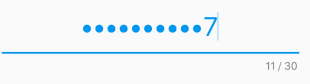
接着我还能显示
placeholderdecoration可以给TextField添加装饰TextField( decoration: InputDecoration(fillColor: Colors.blue.shade100, filled: true, labelText: 'Hello'), );fillColor设置填充颜色,labelText设置标签文字,这个标签在没有输入的时候是占满输入框的,当输入聚焦以后,就会缩小到输入框左上角: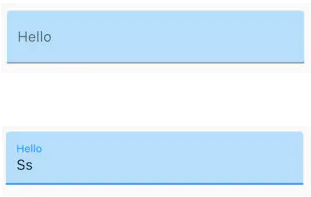
TextField( decoration: InputDecoration( fillColor: Colors.blue.shade100, filled: true, hintText: 'Hello', errorText: 'error'), );hintText就是普通的placeholder,输入后就不显示了,errorText是错误提示: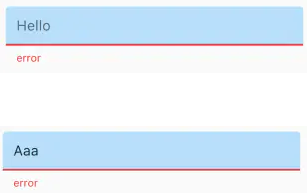
还能显示一些别的装饰
import 'package:flutter/material.dart'; class TextFieldPage extends StatelessWidget { Widget buildTextField() { return TextField( decoration: InputDecoration( fillColor: Colors.blue.shade100, filled: true, helperText: 'help', prefixIcon: Icon(Icons.local_airport), suffixText: 'airport'), ); } @override Widget build(BuildContext context) { return Scaffold( appBar: AppBar( title: Text('TextField'), ), body: Padding( padding: const EdgeInsets.all(20.0), child: buildTextField(), ), ); } }
这些还不过瘾,我不喜欢这个安卓风格的下面的装饰线,我想变成圆角矩形的边框
import 'package:flutter/material.dart'; class TextFieldPage extends StatelessWidget { Widget buildTextField() { return TextField( decoration: InputDecoration( contentPadding: EdgeInsets.all(10.0), border: OutlineInputBorder( borderRadius: BorderRadius.circular(15.0), // borderSide: BorderSide(color: Colors.red, width: 3.0, style: BorderStyle.solid)//没什么卵效果 )), ); } @override Widget build(BuildContext context) { return Scaffold( appBar: AppBar( title: Text('TextField'), ), body: Container( color: Colors.blue.shade100, child: Padding( padding: const EdgeInsets.all(30.0), child: buildTextField(), ), ), ); } }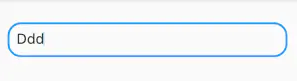
改变装饰线颜色
import 'package:flutter/material.dart'; class TextFieldPage extends StatelessWidget { Widget buildTextField() { return Theme( data: new ThemeData(primaryColor: Colors.red, hintColor: Colors.blue), child: TextField( decoration: InputDecoration( contentPadding: EdgeInsets.all(10.0), border: OutlineInputBorder( borderRadius: BorderRadius.circular(15.0), // borderSide: BorderSide(color: Colors.red, width: 3.0, style: BorderStyle.solid)//没什么卵效果 )), ), ); } @override Widget build(BuildContext context) { return Scaffold( appBar: AppBar( title: Text('TextField'), ), body: Padding( padding: const EdgeInsets.all(30.0), child: buildTextField(), ), ); } }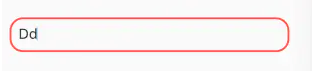
改变边框的粗细
这些
TextField的decoration彻底不能满足要求了,需要重构成这种方式:import 'package:flutter/material.dart'; class TextFieldPage extends StatelessWidget { Widget buildTextField() { return Container( padding: const EdgeInsets.all(8.0), alignment: Alignment.center, height: 60.0, decoration: new BoxDecoration( color: Colors.blueGrey, border: new Border.all(color: Colors.black54, width: 4.0), borderRadius: new BorderRadius.circular(12.0)), child: new TextFormField( decoration: InputDecoration.collapsed(hintText: 'hello'), ), ); } @override Widget build(BuildContext context) { return Scaffold( appBar: AppBar( title: Text('TextField'), ), body: Padding( padding: const EdgeInsets.all(30.0), child: buildTextField(), ), ); } }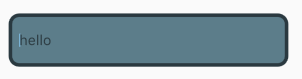
InputDecoration.collapsed可以禁用装饰线,而是使用外面包围的Container的装饰线。监听用户输入
当用户输入,
TextField的内容发生变化,TextField就会回调它的onChanged回调。因此onChanged可以实时查看TextField的内容变化onChanged: (String data){ //实时获取 print(data); },设置键盘类型
- TextInputType.text 文本输入键盘
- TextInputType.multiline 多行文本,需和
maxLines配合使用(设为null或大于1) T - TextInputType.number 数字;会弹出数字键盘
- TextInputType.phone 优化后的电话号码输入键盘;会弹出数字键盘并显示
* # - TextInputType.datetime 优化后的日期输入键盘;Android 上会显示
: - - TextInputType.emailAddress 优化后的电子邮件地址;会显示
@ . - TextInputType.url 优化后的
url输入键盘; 会显示/ .